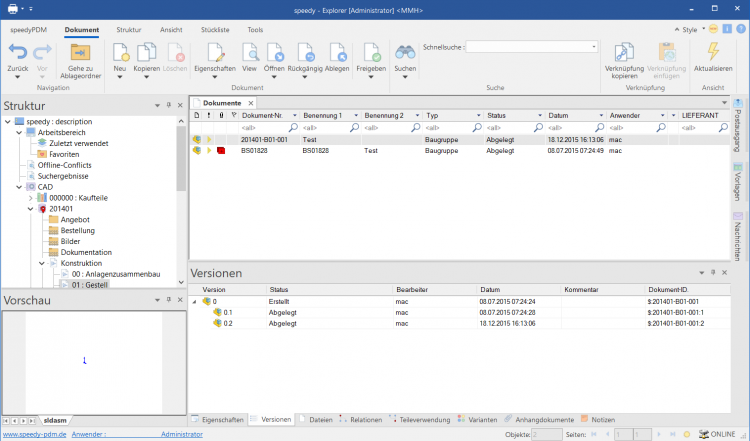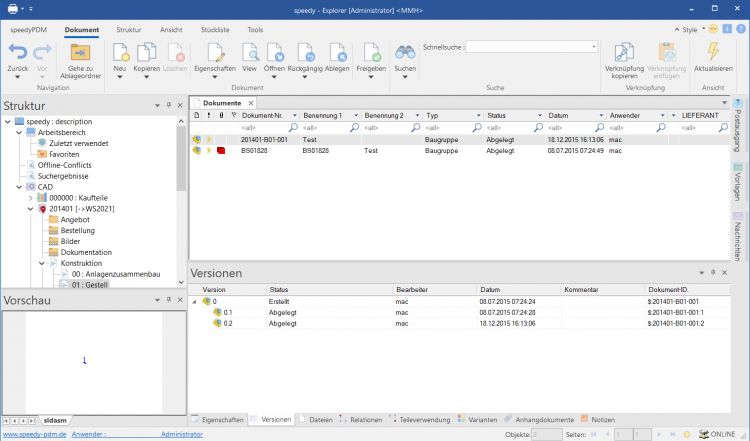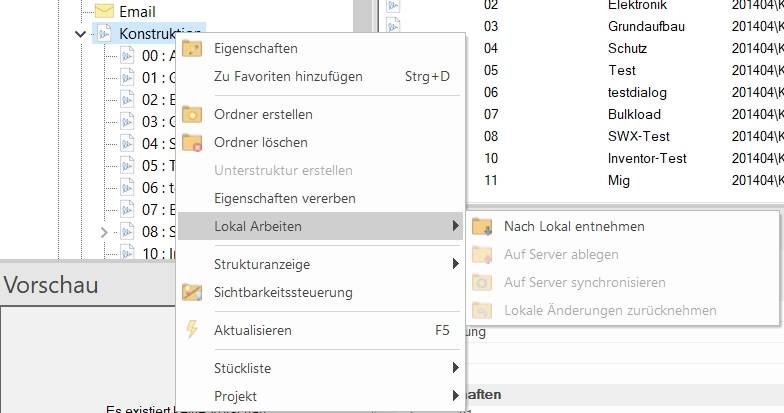meta data for this page
Local work
The “Work locally” module allows you to extract a project folder to the local workstation.
All files within the project folder are copied to a local working directory.
The project folder is marked accordingly.
An additional orange symbol indicates the locally removed project folder.
However, the documents are not checked out in the first step but retain their normal document status. Only when a document is edited does it receive the corresponding status.
The documents in a project folder taken locally can only be edited on the workstation where they were taken.
For all other users in the network, the project folder is marked with the workstation from which the project was taken locally:
All other users on the network receive a corresponding message when they try to edit a document, but they can view or reference the last version on the server.
Requirements
There must be a local directory, e.g. C:\speedy_workspace must exist.
This directory can be defined either globally for all speedy users or per user.
The global setting is defined by the configuration parameter [user.workspace.path] defined.
The user-specific setting is entered at speedy-User under the Profile tab under Workspace.
Furthermore, no separate storage path may be defined for document types.
Inventor
If local work is used in connection with Autodesk Inventor® , a corresponding project file must be created for the local workspace.
The Inventor project file should be located in the local workspace.
In the project file, the path to the normal speedy Vault on the server must be specified as the workgroup search path.
Commands
The commands for working locally are available in the context menu of the folders or in the Structure tab of the ribbon bar.
Take to local
Copies the files into the Local Working Directory and sets the folder status to Locally Taken.
The folder and all subfolders can then only be explicitly edited on this computer.
Save to Server
Local changes are written back to the server and the folder status is reset to server.
The files are removed locally after they have been successfully written back.
Synchronise to Server
Local changes are written back to the server and the folder status is not changed.
The server status is therefore updated.
Undo local changes
All changes made locally are discarded and the files are deleted locally.
Undo (Document)
It is possible to undo a single document without having to undo the whole project. This is done by using the normal Undo-function in the ribbon bar on a single document.
This resets the individual document to the server status.
Configuration parameters
| Key | Description |
|---|---|
| user.workspace.path | Defines the local workspace globally for all users and thus activates the function of local removal. |
| user.workspace.forcecheckin | When checking in or synchronising folders that have been checked out locally, it is mandatory to copy them and not check for change notices. May take longer with larger project folders, but always copies all files. |